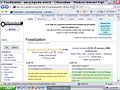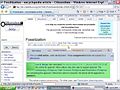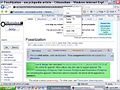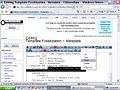CZ:Approval Process: Difference between revisions
imported>D. Matt Innis |
imported>D. Matt Innis |
||
| Line 88: | Line 88: | ||
===Instructions for finding the current version number=== | ===Instructions for finding the current version number=== | ||
Go to the articles history and click to view the latest revision. Click on the title of the revision just prior to the Current version. That will bring you to the article page prior to the Current version. Now click on the Newer Version link | Go to the articles history and click to view the latest revision. Click on the title of the revision just prior to the Current version. That will bring you to the article page prior to the Current version. Now click on the Newer Version link and that will bring you back to the Current version with the version number in the URL address bar. This is the number that needs to be copied and pasted into the metadata template. For illustrations, See images below: | ||
Revision as of 13:43, 30 January 2008
Overview
Here, in broad strokes, is how the approval process goes:
An article is so well developed that it gives the Citizendium reader a good introduction and overview to its topic. An editor in the article's workgroup will be needed to nominate the article for approval.
- If the editor has worked on it herself as an author, she asks another editor to approve it; or, if there are several editors all doing significant work as authors on the article, then at least three of them can agree to approve it. (These rules are to prevent a single person from approving his or her own work without involving review by experts who were not authors.)
- So then (one of) the nominating editor(s) places a {{ToApprove}} template on the article's talk (discussion) page. That "to Approve" template will be marked with a date, usually several days to a week from the date that it is placed - but at least 24 hours. (That rule is to alow copy edits and final development. A longer lead time is appropriate for articles that are complex and may need the intensity of scrutiny that occurs with nomination to be properly completed. For articles that are already complete, a short lead time is appropriate.)
- This template acts as an announcement -- if the approval template remains there, approval will occur on that date. The list of articles nominated for approval can be found at Category:Articles to Approve.
- Meanwhile, discussion and edits continue on the article. When an article is nominated for approval, this status often draws new eyes to the article, and it can be expected that revisions will occur. In the culture of Citizendium, edits at this stage by novices to the subject are discouraged. The important role for non-experts is to make recommendations and criticisms on the talk page. (This guideline is based on the disruption that is caused by, say, a person who does not know physics well making edits in an article on physics in this "finishing" stage. That person, however, is vitally important in terms of critiquing which parts of the article are clear, and which cannot be followed by a novice to the subject.)
- If another editor in the article's workgroup finds that the article is so objectionable that approval, in his considered opinion, should not be granted, then the template is removed by this editor, who puts his reasons for this action on the talk page. (This is a fail safe rule, to prevent the approval of articles that are inaccurate or misleading.)
- If the nominating editor notes that the discussion on the talk page that has occurred since the nomination for approval template was originally placed brings up important objections, then the editor may delay the date for approval on the "to approve" template,to allow for work to continue before the stable version is generated. The nominating editor(s) may also change the version nominated for approval on the "to approve" template to an updated draft that is considered superior to the one first nominated. (This rule is designed to allow the best version to be the approved one. It is common that articles change quickly in a short time before approval, and so choosing "which version" is an important part of the process)
Unless the template is removed, on the designated date, a sysop (a person with "sysop" administrative rights on the wiki) then freezes the approved version of the article on the main article page under an {{Approved}} template. At that freeze, a draft form of the article is generated. This draft is not frozen, but is open to edits as are all unapproved articles on the wiki.
When a user calls up the article, the approved (frozen) version appears. At the top of the article is a notice to users who would prefer to write or edit, redirecting them to the Draft page. Work on the article continues on that "Draft" page. Discussion about the article in progress is made on the Talk:Draft Page, and eventually it may be nominated to replace the approved version. Then the procedure repeats.
Addendum: after approval, copyediting may be performed by a nominating editor with the help of the approvals editor. This may occur at any time. (The reason for this rule is that sometimes, even when the article has been religiously scanned for mistakes by many eyes, even a major mistake- like, say 1 1= 2 instead of 1+1=2 is missed. That sort of error does not require a new approval process to correct.)
The provisional nature of this process
This process is provisional and probably temporary in this form. The use of templates, in particular, may be regarded as a temporary stopgap measure. Eventually, we will want to integrate certain procedures into the software itself. But it is actually desirable to test out the process first "by hand" before stabilizing it in code.
Who may approve
For any given topic, only editors who may be considered experts on that topic may approve an article on that topic, at a minimum, these experts must be editors in the article's workgroup.
Expert editors may approve articles in either of two configurations: individually or as part of a group.
Individual approval. Editors may approve articles if they have not contributed significantly to the article as an author. In other words, if an editor reviews an article that is fully developed by others, perhaps an author, he or she may suggest changes or even add edits, but strictly in the role of an editor. In this way, there is a kind of peer review. No single editor may approve an article that this individual editor actually authored. In other words, no editor may approve his or her own work singlehandedly.
Group approval. If there are three editors, all of whom are expert in the topic of an article, and all of which have been at work on an article as authors, then any one of them may approve of an article with the concurrence of the other two.
An author may trigger the approval process simply by writing a note to several relevant editors, drawing attention to the page, or by contacting the current approvals management editor [1]. The responding editors may then approve according to the same rules above.
If the article has already undergone an approval and is noted to need typographic corrections, correction of spelling, spacing, or punctuation, that is, a 'bug fix' or proof - which commonly occurs with version (1.1), then one-editor approval is acceptable, as long as these copyedits are carried out with one of the original editors who nominated that article for the just approved version (1.0). Copyedits are carried out with the sysop aid of approvals management.
Developed articles that need editors to evaluate them for approval, articles newly nominated for approval, and the most recently approved articles, will be announced, as time and space allow, on the approvals notice board [2].
When and how to use the {{ToApprove}} template
To Nominate a version of the article for Approval, simply go to the metadata page for that article (click on the yellow 'M' on the {{subpages}} template or follow the blue metadata page link above the {{subpages}} checklist. Click to 'edit' the metadata page and fill in the information under {{ToApprove}} using the following guidelines:
To Nominate a version of the article for Approval, simply go to the metadata page for that article (click on the yellow 'M' on the {{subpages}} template or follow the blue metadata page link above the {{subpages}} checklist. Click to 'edit' the metadata page and fill in the information under {{ToApprove}} using the following guidelines:
Filling out the ToApprove section of the metadata template
article url = the location in the page history where the version-to-approve lives. For instructions on how to find the current version number, see below. For versions other than the current version, go to that revision history page and then copy the URL from the address bar.
subpage url =
cluster =
now = the date and time when the template is added. Use ~~~~~ (five tildes) to let the computer generate it automatically.
ToA editor = the username of the person who did the approval (or who nominated the article on behalf of a group of people)
ToA editor2 = second editor (optional but must use before editor3 if only two editors approved)
ToA editor3 = third editor (optional but must use before editor4 if only three editors approved)
date = format yyyymmdd
If you have made all the correct replacements, then all the links in the template should appear blue. None should appear red.
Instructions for finding the current version number
Go to the articles history and click to view the latest revision. Click on the title of the revision just prior to the Current version. That will bring you to the article page prior to the Current version. Now click on the Newer Version link and that will bring you back to the Current version with the version number in the URL address bar. This is the number that needs to be copied and pasted into the metadata template. For illustrations, See images below:
Updating the {{ToApprove}} template after revision
It is all right if the article undergoes significant revision in the days following the initial placement of the {{ToApprove}} template. If after such revision the nominating editor is still willing to approve the article in its revised state, she should update the article url on the metadata template to point at the most recent satisfactory version of the article, found under the "history" tab. At any given moment it might or might not be the most recent version. To change it to the any version other than the most recent, just choose that particular revision and copy the URL from the address bar above the page. To change it to the current version requires a few more steps. Once you have entered the article's most recent history page, navigate to the URL that belongs to the Current version. See the section just above.
If an article is undergoing group approval, it must be the sense of at least two other editors, in addition to the approver, that the newly-revised version is also worthy of approval.
Involving other editors from a workgroup
- Discuss your impending approval on the forum for the relevant workgroup(s). This isn't required but it's a good idea.
Involving copyeditors (informally)
- Post a note to the Copyedit Board on the forums. Not required, but an excellent idea.
Sysops make it official with the {{Approved}} template
Anyone with "Sysop" permissions on the wiki--that is, personnel administrators, constables, and technical staff--may go through the following steps when initially marking an article as approved. An important exception is that no person with "Sysop" permissions on the wiki who has done any significant work on the article, or who is an editor in any workgroup to which the article is assigned may "do the honors." That means that Editors at work on the article who are also Constables must call another Constable to "do the honors." We thus hold a hard line against appearances of conflict of interest. To ask a Constable to "make it official," simply send an e-mail to constables@citizendium.org. The following steps may be followed on or after the date (and time, if any) given by someone with "Sysop" permissions:
- Examine the talk page. Make sure it's clear that there are three editors who are in agreement about the approvability of the article, or, if it seems there is an individual approval going on, make sure that the person approving the article has not worked much on the article. (For that, examine the article's history.)
- Go to the article's Metadata page.
- Change the status to "0".
- Type the names of the approving editors in the Approved section of the template.
- Select and Copy all fields from cat1 to date.
- Blank all the ToApprove fields.
- Update the 'by' section with your four tildes.
- Save
- Go to the articles Approval page.
- Paste the cat1 to date fields into the {{approval}} template.
- Save
- Create the Article and the Draft page:
- If the latest version is also the version that was approved:
- Click on the "Move" tab of the Approved article. When asked for the new name, type the name of the article with the extension "/Draft". If the article name is "XYZ" then the draft page name is "XYZ/Draft". This will move the Article, the Talk page, and their histories to the new Draft article.
- Click on the XYZ/Draft.
- Click on the edit tab and then select and copy the entire contents of XYZ/Draft.
- Paste the contents of the XYZ/Draft into the XYZ page.
- Click on the 'Main Article' link on the subpage form. You will be redirected back to the Draft page, but then click on the article page again where it says "redirected from XYZ." This will bring you to the redirected article page.
- Paste the contents of the XYZ/Draft into this page.
- If the latest version is not the version that is approved:
- Make the Draft page:
- Copy the current version of the article and paste it into a newly created "Draft" page by going to the address bar on your browser and adding /Draft to the text that is already there. If the article name is "XYZ" then the draft page name is "XYZ/Draft".
- Click on the XYZ talk page Move tab. Type in the new location of the new talk page [[Talk:XYZ/Draft]]. A redirect will automatically be made so that all discussion will remain together on the talk draft page.
- Make the Article page:
- Return to the XYZ page and click on the 'Version date' in the ToApprove template. This should bring you to the Approved version of the article.
- Click the edit button and select and copy that version of the article. Click Cancel.
- Click 'article' and 'edit'.
- Delete the text that is there and paste the contents that you copied earlier in its place.
- Make the Draft page:
- Save. You're done making the Draft page.
- If the latest version is also the version that was approved:
- Protect the approved version of the main namespace copy of the article:
- Press the "protect" tab. Change both "Edit" and "Move" options to sysop only. Explain why you're protecting the page: "Article version approved." You're done making the Approved article copy.
- Protect the article talk page redirect page in the same manner.
- Insert the talk page divider:
- Insert this template at the bottom of the talk page to separate the before approval article discussion from the after approval discussion.
==APPROVED Version 1.0==
<div class="usermessage plainlinks">Discussion for [http://en.citizendium.org/wiki?title=PAGE ID Version 1.0] stopped here. Please continue further discussion under this break. </div>
- Update the PAGE ID in the divider:
- Go to the Approval page and click edit.
- Copy the http: location of the page that was approved.
- Make sure to put the current version in the PAGE ID space. An example should look like this:
Finished!
Approval and protection process for templates used in approved pages
Editors and sysops need to be aware that a protected approved page draws on templates which contain text. Consideration should be given to subjecting key subject-specific templates for banners, boxes and footers to protection and editorial approval in step with major pages.
Revoking approval
Re-approving revisions to approved articles
Re-approval is the process of approving the replacement to an approved article. These replacements are called versions (XYZ version 1.1, 1.2 and so on) for clarity here.
The editorial procedures remain the same as for the original approval. Either one uninvolved editor or three involved editors can call for an article to be approved. They do this by returning to the XYZ/metadata page and fill out the To-Approve section of the template again. Make sure to leave the Approved sections the same and leave the article status at 0 so that the template remains 'green' to show that the current article is still approved.
Once the date of approval arrives, the sysop will replace the previously approved version with the re-approved version. Don't forget to put the orange version divider at the end of the Draft talk page.
Article re-approval and version record area
Reserved for a log of event re-approval of XYZ article and template records
See here for help.
Version 1.1 approval events
(Earlier details of V 1.1 commented out for clarity)
(Approval V 1.1) confusing text commented out but log details retained.
Version 1.2 approval events
Approval V1.2
It will be necessary for a sysop to transfer markup text to the protected main page to create a new approved version ( i.e. V1.1) by code copy, paste and save, and at such time annotate such re-approval save events with the approval version (e.g. V1.2 ) and source of code ("permanent links to source code are at the top of XYZ/draft talk, commented out") descriptions to clarify the source of the text.
Again, as with initial approval, an important exception is that no person with "Sysop" permissions on the wiki who has done any significant work on the article, or who is an editor in any workgroup to which the article is assigned, must "do the honors." That means that Editors at work on the article, who are also Constables, must call another Constable to "do the honors." We thus hold a hard line against appearances of conflict of interest. To ask a Constable to "make it official," simply send an e-mail to constables@citizendium.org.